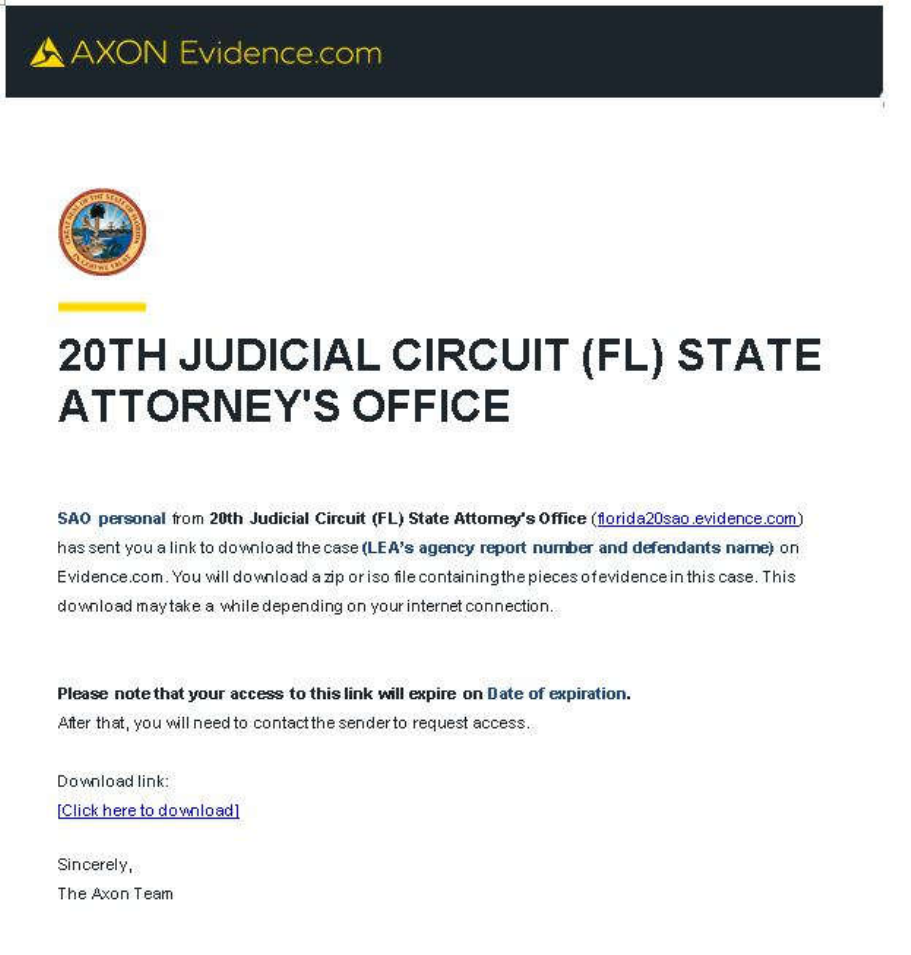
Evidence.com Link - Video Download Instructions
The email below is a demonstration of an email sent by Evidence.com with a
download link provided by Office of the State Attorney, 20
th
Judicial Circuit, for
discovery purposes.
Note that the link is only active for 120 days and will expire on the date indicated
in the email.

In order to download the videos click the blue hyperlink that reads “(Click here to
download)”

Once you click the link, your internet browser will open to a screen similar to this.
A screen will pop up asking where to save the file or if you have it set up to
automatically save to a location, it will do so.
In order to properly view the videos, the files will need to be extracted from the
.zip folder.

Right click the file and select the “extract all” option.
A window will pop up asking where you would like to save the file. The default is
in the same folder that the zip file is located. Click “extract”

Once the files are extracted, you will have a folder with the same name as the
original zip file. The file without the zipper on it can be opened and the videos
contained within can be played in any media player.
These instructions are based on a Windows 10 computer; they are meant to serve
as a general guide and should work for most computers. Please note that your
computer may vary in verbiage but the order of steps still should apply.
