
User manual

Smart Watch 14
Ksix Smart Watch is a multi-funtion device that features a pe-
dometer, calories counter, sleep monitor, access your Phone Book,
allows you to make and receive phone calls, has an anti-lost func-
tion, controls your music player, etc. It is an excellent accessory to
stay connected in a quick and comfortable way.
Ksix Smart Watch is compatible with Apple iOS and Android
devices. To access all the features with your Android device you
need to install a generic sync-notification/ data app. For example:
BT Notification or similar app.
Apple iOS devices don’t require this type of app to access the
compatible functions.
Technical Specifications
• Capacitive screen: LCD 1.44” TFT 128 x 128 pixels
• Size: 40 x 47 x 10 cm
• Weight: 44 g
• Bluetooth 3.0
• Battery capacity: 230mAh
• Stand by time: 2 days
• Operation range: 10 meters
• Multi-language: Spanish, English, Portuguese, Italian, French,
German, Dutch, Russian, Turkish, Arabic, etc.
• Built-in Microphone and Speaker
•
Compatible with Android 2.3 and later; and with all iOS
versions
• Splash proof
• Functions: Sleep monitor, pedometer, anti-Lost, phone book,
phone call dialer and receiver, message notifications, alarms,
chronometer, calendar, calculator
• Product includes: Smart Watch and Micro USB-USB cable

15 Smart Watch
Product Layout
Using the Smart Watch
The Smart Watch features a touch screen. Slide the screen up,
down, left and right to browse around the options and press on the
functions symbols to access their settings.
The Smart Watch has 3 buttons at its bottom: Accept, Answer/
Call button, Phone Dialer/ Forward button and Back/ End call
button.
• Accept button: Press it to access the function menu and set-
tings, or to confirm an action.
•
Phone Dialer/ Forward button: If you are on the Home screen,
press it to access directly to the phone keypad to make a phone
call.
If you are browsing on the Smart Watch, press it to advance
between the options displayed.
• Back button: Press it to go back.
Phone Dialer/
Forward button
Speaker
Micro USB
port
Microphone
Accept, Answer/
Call button
On/ Off, Home button
Back/ End call button
Reset button

Smart Watch 16
Charging the Smart Watch battery
Connect the Smart Watch to a power outlet or to a computer using
the Micro USB-USB cable. Note that to connect the Micro USB-
USB cable to a power outlet you will need an adapter not supplied
with this product.
While the Smart Watch is charging, its screen will display a charg-
ing battery icon. When the battery is fully charged the battery icon
will be fully charged.
Pairing the Smart Watch with your iPhone
1. Turn on your iPhone Bluetooth. Make it visible for all the nearby
Bluetooth devices.
2. Turn on the Smart Watch and access its Bluetooth settings, se-
lect “Search new”. On your iPhone search for Bluetooth devices.
3. Your iPhone will display the Smart Watch Bluetooth signal
named “BT Watch”, press on it to pair. You can also pair from
the Smart Watch, its screen will show your iPhone device name,
press on it to pair.
4. A connectivity permission message will be displayed on your
iPhone and on the Smart Watch screen. The message will
contain a code that must be the same in both devices. Press
“Accept” on the iPhone and on the Smart Watch.
Bluetooth
Volume
Menu

17 Smart Watch
5. Another message on your iPhone will ask permission for the
Smart Watch to access your Contacts and Call information.
Accept it.
6. Now the Smart Watch and your iPhone are paired. A message in
both devices will notify it.
Pairing the Smart Watch with your Android device
1. Turn on your Android device Bluetooth. Make it visible for all the
nearby Bluetooth devices.
2. Turn on the Smart Watch and access its Bluetooth settings, se-
lect “Search new”. On your Android device search for Bluetooth
devices.
3. Your Android device will display the Smart Watch Bluetooth
signal named “BT Watch”, press on it to pair. You can also pair
from the Smart Watch, its screen will show your Android device
name, press on it to pair.
4. A connectivity permission message will be displayed on your
Android device and on the Smart Watch screen. The message
will contain a code that must be the same in both devices. Press
“Accept” on the Android device and on the Smart Watch.
5. Another message on your Android device will ask permission for
the Smart Watch to access your Contacts and Call information.
Accept it.
6. Now the Smart Watch and your Android device are paired. A
message in both devices will notify it.
Connecting the BT Notification app with your Android device
The BT Notification app synchronizes more data between your
Android device and the Smart Watch. This allows you to access all
the functions of the Smart Watch, i.e.: the camera remote shutter,
messages from apps installed on your Smartphone or to be able to
read received and sent SMS messages.

Smart Watch 18
1. Download and install the BT Notification app or similar app from
Google Play Store. Or you can scan the QR code to access the
website where you can download the BT Notification app.
2. When you open the BT Notification app for the first time an
Accessibility message will show, it states that you must activate
the Bluetooth connection settings in order for the Smartphone
to send data and notifications to the Smart Watch. Press OK
to access the Accessibility settings and on the Service section
activate the BT Notification app or similar app.
3. Go back to the BT Notification app. On the BT Notification app
main menu you manage which type of data you want to send to
the Smart Watch. Activate and deactivate what you need.
4. On the App/ Notifications section select the apps installed on
your Android device you want to communicate with the Smart
Watch. Saver your settings.
5. Turn off the Smart Watch and turn it on again to complete the
connection with your Android device.
Note: Smartphones with Android 6.0 Marshmallow and higher
require TRULY SmartDevice free app or similar app for the extra
functions such as: notifications and phone calls management.
Disclaimer
Atlantis Internacional S.L. recommends installing BT Notifica-
tion or TRULY SmartDevice app. But because BT Notification and
BT Notification TRULY SmartDevice

19 Smart Watch
TRULY SmartDevice are third-party software, Atlantis Internacional
S.L. cannot guarantee their correct operation and will not be
responsible for any function, connection or pairing failure between
the product and the mobile device. Atlantis Internacional S.L. is
not responsible and will not be liable for any third-party software
upgrades and modifications.
Smart Watch Settings Menu
Quick Response: Displays the QR code that links you to the URL
where you can download the BT Notification app for Android.
Common Settings: Select the clock display format, set the time
and date, choose the language, modify the screen brightness, set
the time for the screen to enter Standby Mode, activate or deacti-
vate the movement sensor to silence incoming calls and alarms.
Smart Watch Functions
Note: All the Smart Watch functions are listed here, please note
that some of them are only available for Android devices using the
BT Notification app. The Apple iOS devices have no access to some
functions because the BT Notification is not available for iOS.
We recommend the Apple iOS users to constantly check the iTunes
Store if a BT Notification iOS version or similar has been released.
Dial and receive phone calls (Android, iOS)
• Make a phone call by pressing the Phone Dialer button, this
action will open the phone keypad in order for you to dial the
phone number. You can also make phone calls from the Phone
Book section or from the Calls section.
Smart Watch 20
• When you receive a call, the Smart Watch will ring, vibrate
and display the Answer and Denial buttons. Press them to
answer or denial the call.
• During an ongoing call the Smart Watch will display the
options to manage the call: Mute, Hold, Access to the phone
keypad, and Switch the call between the Smart Watch and the
mobile device.
Power Save
Activate it to save energy. The display will lower its brightness.
Anti-Lost (Android, iOS)
The Smart Watch will ring when it is out of the operation range
(10 meters).
Pedometer (Android, iOS)
Counts your steps. Slide the screen to access the calories, distance
and time information.
Profiles
Select a pre-set profile or customize it for the Smart Watch notifi-
cations and reminders: General, Silent, Meeting and Outdoor.
Stopwatch (Android, iOS)
Stopwatch function.
Phone Book (Android, iOS)
Access your Phone Book contacts. You can access their information
and dial their phone number.
Dialer (Android, iOS)
Access the phone keypad to dial a phone number.

21 Smart Watch
Calls (Android, iOS)
Calling history: dialed, received and missed calls. Press on any of
the registered number to dial it.
Messages (Android)
Displays the SMS received and sent messages. Read only.
BT Notice (Android)
Displays the messages received in the apps installed on your An-
droid device. The data available in this section must be previously
selected in the BT Notification app.
BT Music (Android, iOS)
Control your music player. Select the audio track and raise/ lower
the volume.
BT Camera (Android)
Use the Smart Watch as a camera remote shutter. Previously you
must turn on your Android device camera app, you will see the
camera image on the Smart Watch screen. Press Capture to take
the picture.
Alarms (Android, iOS)
Set the alarms: time, ringtone, frecuency.
Calendar (Android, iOS)
Calendar function.
Calculator (Android, iOS)
Calculator function.

Smart Watch 22
Sleep Monitor (Android, iOS)
Monitor your sleep time and sleep quality. Press the start button be-
fore going to sleep, you must have the Smart Watch on your wrist.
Sedentary
Set an alarm that will remind you when you have been sitting for
a long time.
Note: If you choose a Smart Watch function and it displays the
message “Please install BT Notice app in remote device”, it means
that the BT Notification app (or similar) is not connected properly
with the Smart Watch.
How to reset the Smart Watch settings
To reset the Smart Watch settings. Access the settings menu,
select the Restore Settings option. Enter the code: 1122. Confirm
the action.
How to restart the Smart Watch
If you need to reset the Smart Watch manually you have to press
the reset button. The reset button is hidden behind the small hole
on the back of the Smart Watch. Use a paper clip or a similar
object to press it.
Safety and maintenance information
1.- We recommend to fully charge the product before using it for
the first time.
2.- If the product is not used for a long period of time, we recom-
mend you to charge it every 3 months.
3. If you connect the product to a power outlet please check that
the voltage is correct.

23 Smart Watch
4. Do not leave the product near heat sources or inside a car
without supervision. Excessive heat may cause the product to
explode.
5.- Do not expose the product to rain or excessive dampness.
6.- Prevent falls, bumps and shocks in order to avoid damaging
the product.
7.- Do not attempt to open the product. You might damage it.
8.- Do not throw to product into the fire. You can cause an explosion.
Notes
1. The functions described in this manual may vary in different
mobile devices.
2. Atlantis Internacional S.L. does not guarantee the compatibility
of this product with all mobile devices. Please read your mobile
device user manual to check its compatibility and functions.
Legal Note
The features and functions described in this manual are based on
tests made by Atlantis Internacional S.L. It is the user’s responsibil-
ity to examine and verify the product after its purchase. Specifica-
tions and design may change without prior notice.
Atlantis Internacional S.L. is not responsible and will never be
liable for any personal loss or injury, economical loss, material loss
or any damage due to misuse, abuse or improper installation of
the product.
Atlantis Internacional S.L. is not responsible and will never be
liable for any function, communication and connection failure
between the product and the Bluetooth enabled device.

Smart Watch 24
Electronic and electrical devices disposal
This symbol indicates that electrical and electronic equipment is to
be collected separately.
• This product is designated for separate collection at an appropri-
ate collection point. Do not dispose of as household waste.
• If the equipment uses batteries, they must be removed from the
equipment and disposed in an appropriate collection center. If the
batteries cannot be removed, do not attempt to do it yourself since
it must be done by a qualified professional.
• Separate collection and recycling helps conserve natural re-
sources and prevent negative consequences for human health and
the environment that might result from incorrect disposal.
• For more information, contact the retailer or the local authorities
in charge of waste management.
